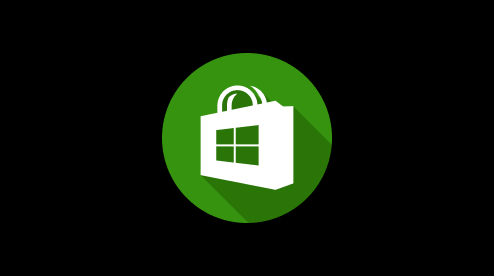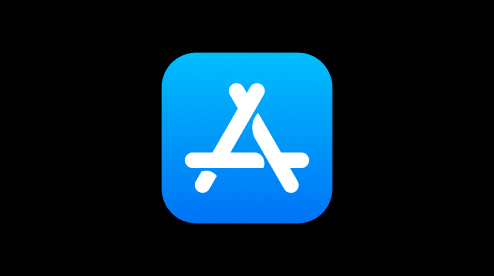Uppdatera Firmware
Moasure Firmware Updater is a PC application designed to enable users to easily view and update their Moasure device's firmware and calibration. In this guide, you'll learn how to download and use it.
Download the Firmware Updater application, which is compatible with both Windows and macOS.
Open the Firmware Updater application.
Connect your device using the provided Micro USB cable.

Connect Device Screen Upon connecting your Moasure device, your device details, including the current firmware and calibration version, will be displayed. Should there be a new firmware or calibration update, you will see the option to update. Conversely, if your device is already up to date, a clear message will confirm its up-to-date status. In rare occasions, you will be informed that your firmware needs to be repaired. This is nothing to be worried about - simply click on the "Repair" button that appears in such cases to repair you firmware.

Update Available Click on the "Update" button to initiate the update for your device. It's important to keep your device connected to power, maintain a stable internet connection and keep your application open throughout the update process to ensure its successful completion.

Update In Progress After your device has been updated, a confirmation message will appear. If the update encounters any issues, you have the option to retry. Should the problem persist, please contact [email protected], providing your device details for assistance.

Update Successful
Change Language
In this section, you'll learn how to change the language of the Moasure Firmware Updater.
Select the language menu located in the top header, as highlighted in the image below.

Language Menu Select another language from the dropdown menu.

Open Language Menu The interface language will update.