Mät runt hinder
Learn how to measure through or around obstacles and obstructions with Moasure.
Watch this quick tutorial video on how to utilize both the Ignore tool and the Extrapolate Corner tool to measure complex spaces.
Obstacles or obstructions may seem like a challenge when measuring with Moasure, since motion-measuring requires you to pause every 8 seconds.
However, the Moasure app the powerful Ignore tool within the Moasure app offers you a quick and simple way to measure through obstacles as if they never existed.
In the following example, the back yard has large solar panels situated along the perimeter, preventing us from taking a measurement along the very edge of the lawn.
Thanks to the powerful Ignore tool within the Moasure app, we are able to instead measure around the obstacle, capturing points as we go, until we get to the other side of the obstacle. Then, once we've returned to the measurement start point to complete the measurement of the space, we're able to utilize the Ignore tool to remove unwanted points from the measurement drawing.
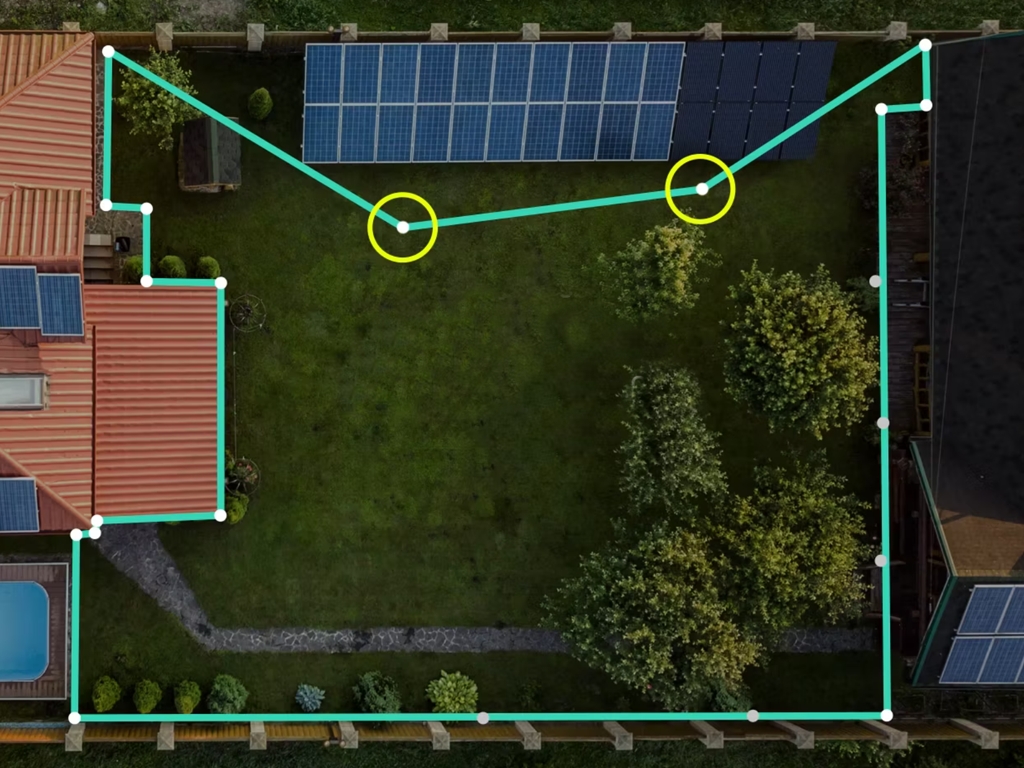
After a point is ignored, a line will be drawn between the point before and after it. You can pause and capture as many points as you need in order to measure around an obstacle. Likewise, you can ignore or remove as many points as you need in order to create an accurate measurement and corresponding drawing of a space.
The following clip demonstrates how using the Ignore tool essentially removes measurement points.
Learn more about the Ignore tool.
Last updated
