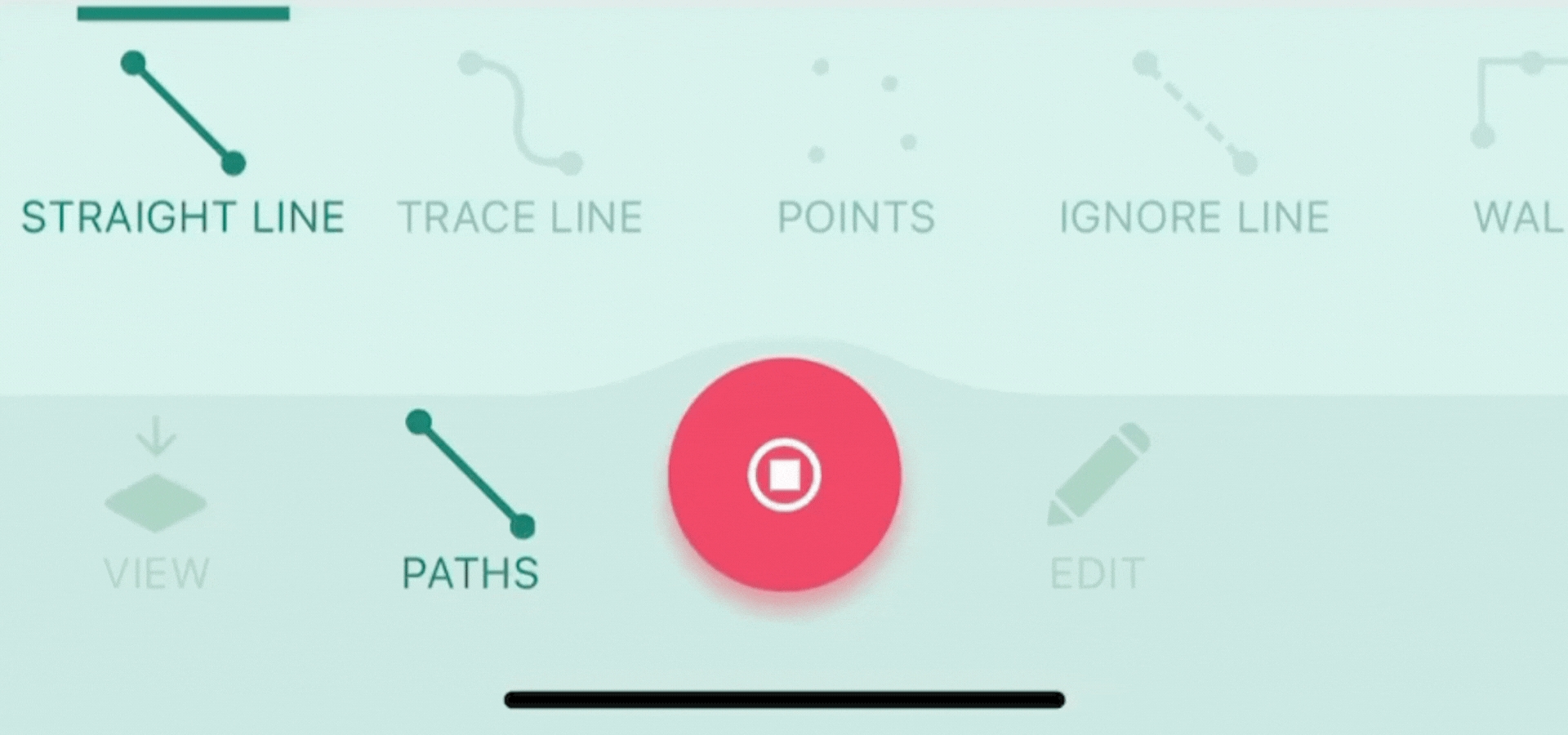Förstå olika vägtyper
Lär dig mer om de sju olika mätvägstyperna du kan välja mellan när du använder din Moasure-enhet, hur du växlar mellan dem samt hur du ändrar din startvägtyp.
Last updated
Lär dig mer om de sju olika mätvägstyperna du kan välja mellan när du använder din Moasure-enhet, hur du växlar mellan dem samt hur du ändrar din startvägtyp.
Last updated
En mätväg är en linje som förbinder pauspunkter, och en mätning kan bestå av flera olika mätvägstyper. Du kan byta mätvägstyp medan du står stilla vid en pauspunkt, vilket gör det möjligt att välja en annan vägtyp som passar de specifika förutsättningarna i det utrymme du mäter.
För att påbörja en mätning, öppna Moasure-appen och tryck på den gröna +-ikonen. Välj mellan "Sluten form" eller "Öppen form"-mätning. När du har gjort ditt val visas ikonen för Mätvägar längst ner på skärmen, där de sju tillgängliga mätvägstyperna presenteras.
Som standard är den första mätvägstypen Rak linje. Du kan dock ändra din startvägstyp i appens inställningar.
Om du börjar röra dig igen från en pauspunkt förblir den aktuella mätvägstypen aktiv tills du manuellt byter den genom att trycka på den vägtyp som passar bäst för din nästa mätning.
Rak linje är den mest använda mätvägstypen och registrerar både avstånd och höjdskillnad. En mätväg av typen Rak linje innebär att alla pauspunkter förbinds med raka linjer, oavsett vilken väg du tar mellan dem. Detta gör det möjligt att navigera runt hinder och objekt, såsom buskar och stenblock, och ändå koppla samman de önskade punkterna med en rak linje.
En Spårningslinje registrerar varje rörelse du gör och mäter samt ritar upp den exakta väg du tar med din Moasure-enhet mellan pauspunkter. Denna mätvägstyp är särskilt användbar vid mätning av komplexa och oregelbundna former, såsom gräsmattor, pooler eller dammar med böjda kanter.
Punktväg registrerar enskilda punkter utan att koppla dem samman med linjer. Detta är användbart för att markera intressanta platser, såsom träd eller sprinklers. Det är även den vägtyp som krävs för att registrera höjdpunkter vid volymmätning.
Det finns två sätt att använda Punktväg vid volymmätningar.
För den första metoden är under en kontinuerlig mätning. Börja med att mäta in omkretsen och återvänd till startpunkten utan att avsluta mätningen. Växla sedan till Punktväg för att registrera höjdvariationer inom området. För att samla in höjdinformation över ytan, använd ett spiralformat mönster för att upprätthålla konsekvens i tekniken. Denna metod lämpar sig bäst för ovala eller cirkulära områden. För rektangulära eller kvadratiska ytor är ett sicksackmönster det bästa tillvägagångssättet, då det säkerställer jämn täckning och högsta möjliga noggrannhet.
För den andra metoden, som sker i ett separat lager, börjar du med att mäta in omkretsen av området (den måste inkludera en rakt linje som är minst 8-10 meter, detta blir din så kallad referenslinje). Därefter upprepar du A–B-mätningen (referenslinjen som är 8-10 meter) för att säkerställa att allt förblir korrekt justerat. Så snart du når punkt B växlar Moasure automatiskt till Ignorera linje. När du befinner dig innanför det inramade området, växlar du manuellt till Punktväg för att börja registrera höjdvariationer över ytan. För ovala eller cirkulära ytor rekommenderas ett spiralformat mönster, medan ett sicksackmönster ger bäst noggrannhet för rektangulära eller kvadratiska ytor.
Oavsett vilken metod du väljer kommer varje punkt att registrera X-, Y- och Z-koordinater för en noggrann höjddata.
Mätvägstypen Ignorera linje gör det möjligt att exkludera en viss sträcka eller längd från din mätning. Detta är användbart exempelvis när du behöver utelämna en kant eller ett segment av en omkretsmätning – genom att växla till Ignorera linje kan du fortsätta och slutföra mätningen, varpå det ignorerade segmentet utelämnas från det slutliga diagrammet. Ignorera linje används även vid skapande av lager .
Mätvägstypen Vägg är utformad för att mäta inomhus- och utomhusytor med väggar, såsom rum, inhägnade områden, lusthus, kontorsbyggnader eller bostadshus. Den är idealisk för att fånga upp befintliga byggnaders yttermått vid renoveringar, tillbyggnader eller planering av tomt och byggnation.
För att använda den placerar du helt enkelt din Moasure-enhet – utan din Moasure STICK – mot mitten av varje vägg. Appen registrerar då väggens plan och identifierar automatiskt hörnen, vilket hjälper dig att kartlägga utrymmet med hög noggrannhet.
För att säkerställa en korrekt yttermätning ska du alltid avsluta mätningen på samma punkt där du började. Detta genererar ett komplett diagram som visar både omkrets och area, vilket underlättar planering av ändringar eller bedömning av tillgängligt utrymme.
Om du stöter på en vägg som är blockerad av exempelvis träd, staket eller möbler, finns det ett enkelt sätt att hantera det genom att använda mätvägstypen Ignorera linje.
I stället för att avbryta mätningen kan du helt enkelt lägga Moasure-enheten platt på marken med logotypen och LED-lampan vända uppåt. När enheten placeras på detta sätt växlar den automatiskt till Ignorera linje, vilket innebär att den punkten kommer att hoppas över i mätningen.
Fortsätt sedan runt hindret till andra sidan och placera enheten vertikalt mot samma väggkant för att återuppta mätningen. Moasure fortsätter exakt där du slutade, vilket säkerställer att mätningen förblir både korrekt och komplett.
Denna metod är särskilt användbar vid mätning av byggnader eller utrymmen med svåråtkomliga områden, och gör det möjligt att registrera hela strukturen utan avbrott.
Mätvägstypen Båge används för att mäta böjda former, såsom infarter, pooler eller slingrande gångar. För att registrera en båge behöver du mäta minst tre punkter – startpunkten, en punkt i mitten samt slutpunkten vid kurvans ände.
Till en början kommer appen att rita en rak linje till den andra, mittersta punkten, men så snart den tredje punkten registreras växlar den automatiskt till en bästa-passning-båge (best-fit arc), vilket skapar en jämn och exakt kurva.
För mer komplexa former, såsom en S-kurva, kombinerar vi båge- och rak linje-vägtyper. Börja med att registrera den första bågen genom att mäta tre punkter enligt tidigare beskrivning. Växla därefter till Rak linje-vägtypen för att lägga till ett kort avbrott mellan kurvorna. Detta signalerar till appen och Moasure att du påbörjar en ny båge, vilket förhindrar att den fortsätter rotationen från den föregående bågen.
Därefter växlar du tillbaka till Båge-vägtypen för att mäta den andra kurvan, och registrerar återigen tre punkter – start, mitten och slut.
När båda bågarna och det raka partiet har mätts in är S-formen nu komplett.
Mätvägstypen Cirkel genererar automatiskt den bästa passande cirkeln baserat på de punkter du mäter in. För att registrera en cirkulär form behöver du mäta minst tre punkter längs omkretsen, och placera dem i ett triangulärt mönster snarare än att återvända till startpunkten. Detta hjälper till att definiera cirkelns form med högre noggrannhet.
För större cirkulära ytor, såsom en rondell, en cirkulationsplats eller ett cirkulärt torg, ger det ökad noggrannhet att registrera fyra eller fler punkter längs kanten. Detta säkerställer en mer exakt mätning av stora, tydligt avgränsade cirkulära former.
Även om det minsta antalet pauspunkter som krävs för båge- och cirkelvägar är tre, ger det en mer exakt mätning om du registrerar en eller flera extra punkter längs omkretsen – alltså totalt fyra eller fler punkter.
Kom ihåg att Moasure registrerar sin position utifrån mätningens – det spetsiga hörnet på enheten eller STICK. Ha detta i åtanke när du använder mätvägstypen Spårningslinje.